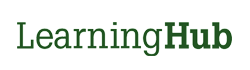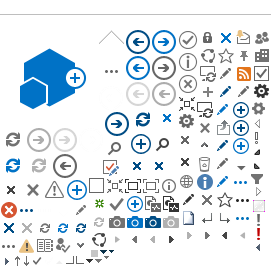After registering for Classroom, Curriculum, or e-Learning course, you will receive a registration confirmation email regarding your enrolment. Course Managers and Registrars who register learners into a course will also trigger a registration confirmation email to learners. If you do not receive an email, please check your junk/spam folder.
For Classroom Course notifications, you may also receive an calendar invitation that you can insert into your preferred email service.
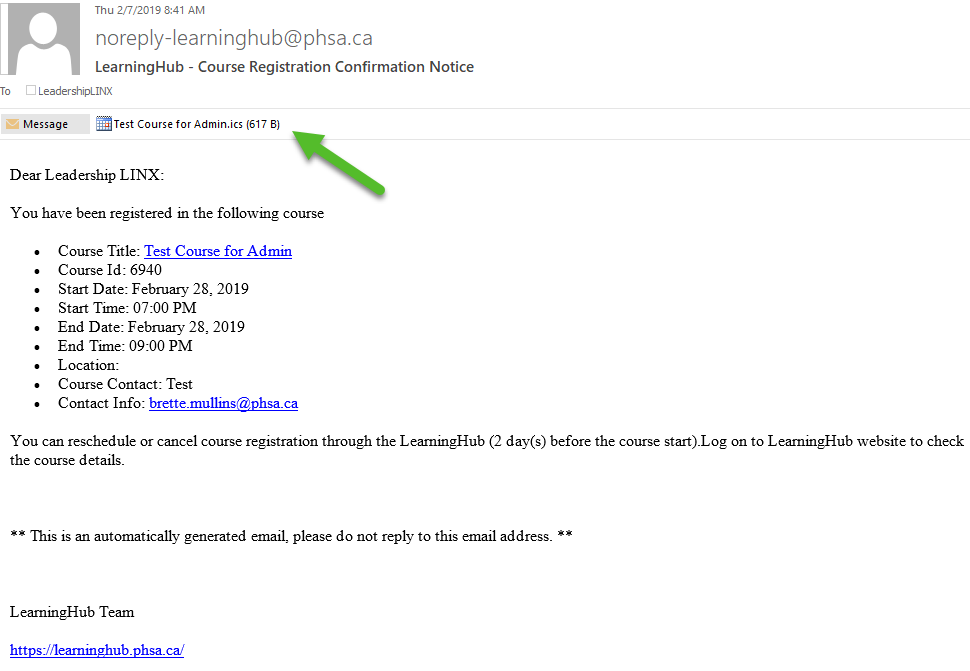
Any Zoom/Skype links for virtual Classroom sessions will be sent out by the Course Managers prior to the session start time. Please contact the Course Managers if you do not receive the link prior to the session start time.