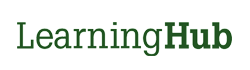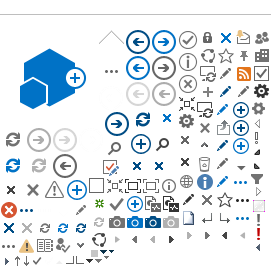Welcome to the
LearningHub! Your first step is to
Sign Up for an Account.
If you have an
existing account, including an account created as a student or an employee from another Health Authority, please use that account. If you cannot remember the details of that account,
submit a ticket to the LearningHubAdmin.
If the
Health Authority under your account needs to be updated, please contact LearningHubAdmin as well, otherwise, your account type (i.e. Student, Affiliate, etc.), can be changed on the
profile page. You can also change your
login email, password and profile information on that page.
Please avoid creating multiple accounts as this will scatter your Learning History and it is not necessary. Only one email can be associated with an account; do not create multiple accounts for purposes of having multiple emails. You can also create multiple profiles on an account if you have various job positions or if a student/other profile type is required.
Depending on your role within a Health Authority or in healthcare, there are multiple account types to choose from.
All Employees working
directly under a BC Health Authority, including nurses and Allied Health professionals. You will be required to provide a Health Authority
Employee ID for verification.
Note: You will need to verify your Employee ID so that your Learning History can be tracked in the HR Reports by your managers.
New Employees: If you have yet to start your position, your Employee ID may not be active yet. We advise trying to verify your employee ID
a few days after your start date. If prompted to verify your employment, please select “Remind Me Later” or “Back to My Account” for the time being.
Current enrollment as a student in a healthcare related discipline in BC. Please select the Health Authority you expect your first practicum to be with. If you need to change the Health Authority at any time, please contact LearningHubAdmin.
Employees under an organization in partnership/affiliated with a BC Health Authority. Includes contractors and those
without a direct BC Health Authority Employee ID.
Medical Staff (i.e. physicians, dentists, midwives) working within a BC Health Authority.
If you are a Medical Staff with a direct Health Authority Employee ID, please register with an Employee Account.
Providing volunteer services in a healthcare setting in BC.