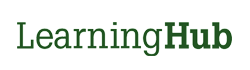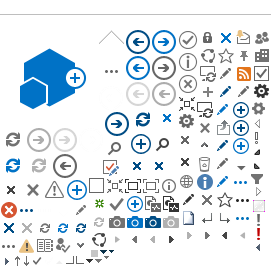As a Course Manager or Instructor of a Classroom session, you must ensure that grades are updated for each session immediately after the session has passed. It is the Course Manager or Instructor's responsibility to update course grades and attendance.
Note* For sessions that have passed, they will be moved into the Past tab for grading. Sessions within the History tab should have attendance and grades already updated.
If you need to grade a learner for a session under the History tab, you will need to move the session to the Past tab by selecting "Move to Past". After updating their grade under the Past tab, please move the session back to the History tab.