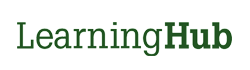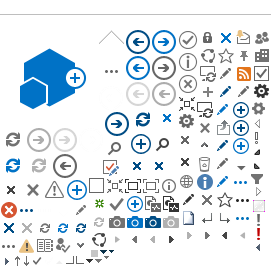Any courses registered into or completed outside of LearningHub will not appear under the Learning History. LearningHub Admin will not have information on the courses or your completion.
To access your Learning History, please click on Learning History located near the top left of your screen or use the following direct link https://learninghub.phsa.ca/Learner/History. You should always be accessing LearningHub on a desktop/laptop.
Course and Curriculum Completion
Courses will appear in the Learning History a short while after completing all of the required modules within the course. If after 15 - 30 minutes the course is not appearing in your Learning History, please return to the course and make sure all of the modules have been fully checked off.
Curricula will take around 1 hour to appear under your Learning History after all of the curriculum courses have been completed.
*You must enroll into a curriculum to receive curriculum completion*
You will also need to wait around 1 hour for completion if you recently enrolled into the curriculum and have completed all of the curriculum courses.
For courses with expirations, previous completions of those courses will always be listed as “Expired” in the Learning History. As long as there is a recent “Completed” record in the Learning History, the “Expired” record(s) can be disregarded as it is only for tracking purposes.
To view the expiration date, open your completion certificate. The information will be stated below the certificate, if the course is set to expire:
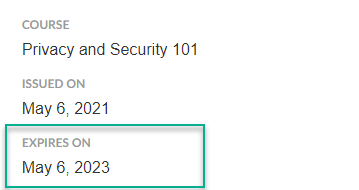
For Classroom courses that have "Grades Pending", the Course Managers have yet to update your completion status. For information on your completion, contact the designated Course Managers. Course Manager contact information can be found by selecting the title on the record and then, selecting "View Course". You will then be taken to the course page where you can locate the course contact information at the bottom of the page.
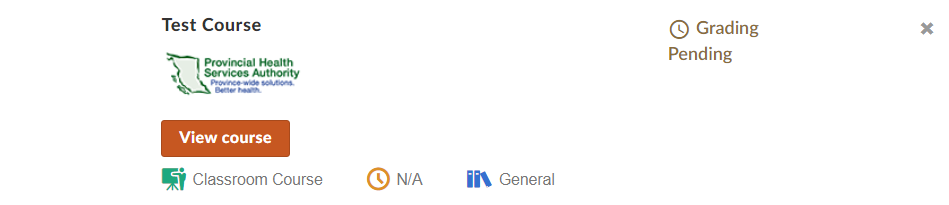
- Click My Learning History
- Click Additional Education
- Click Add Education Info
- Enter details
- Click Save Changes