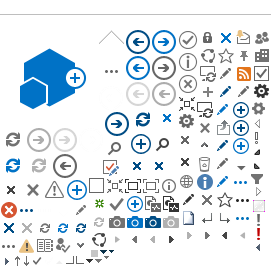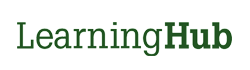e-Learning (online) courses hold interactive modules that provide course content available to learners 24/7. Learning evaluation and completion tracking must be present in the courses. These courses should not be used as resource pages.
A new e-Learning course request must be submitted through the LearningHub Ticketing system. Once your ticket has been responded to by LearningHubAdmin, you will be provided the LearningHub and Moodle course shell along with additional instruction.
Please note, online courses should not be used as a resource page. All courses should require completion and learning evaluation.
-
Contact Service Desk
- Scroll to the bottom and select the New Course Request ticket.
- Select
e-Learning in the Format Field
- Complete all Mandatory Fields
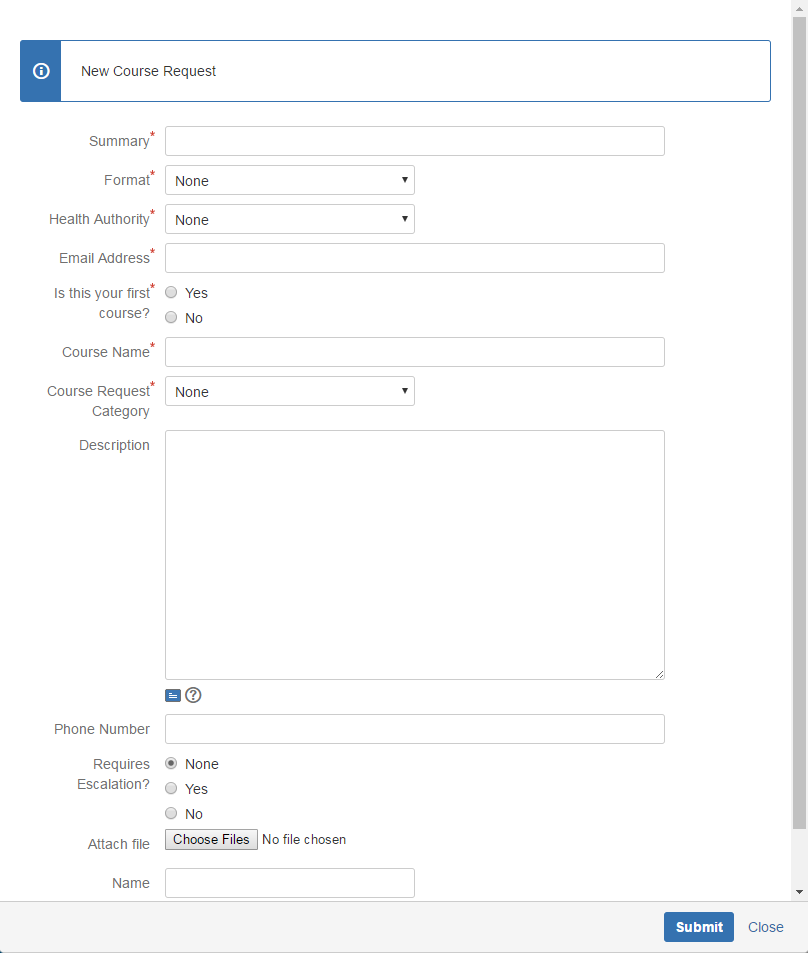
- Click Submit
- The LearningHub Support Desk will email you once the course shells have been created or will contact you if they have additional questions.
- Follow the procedures for
e-Learning Course Settings and e-Learning Course Testing